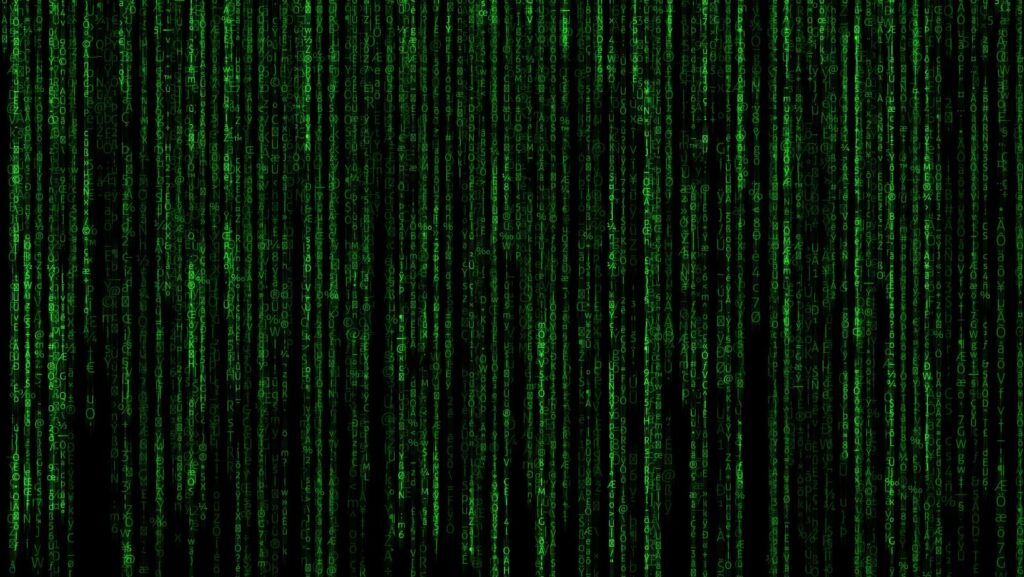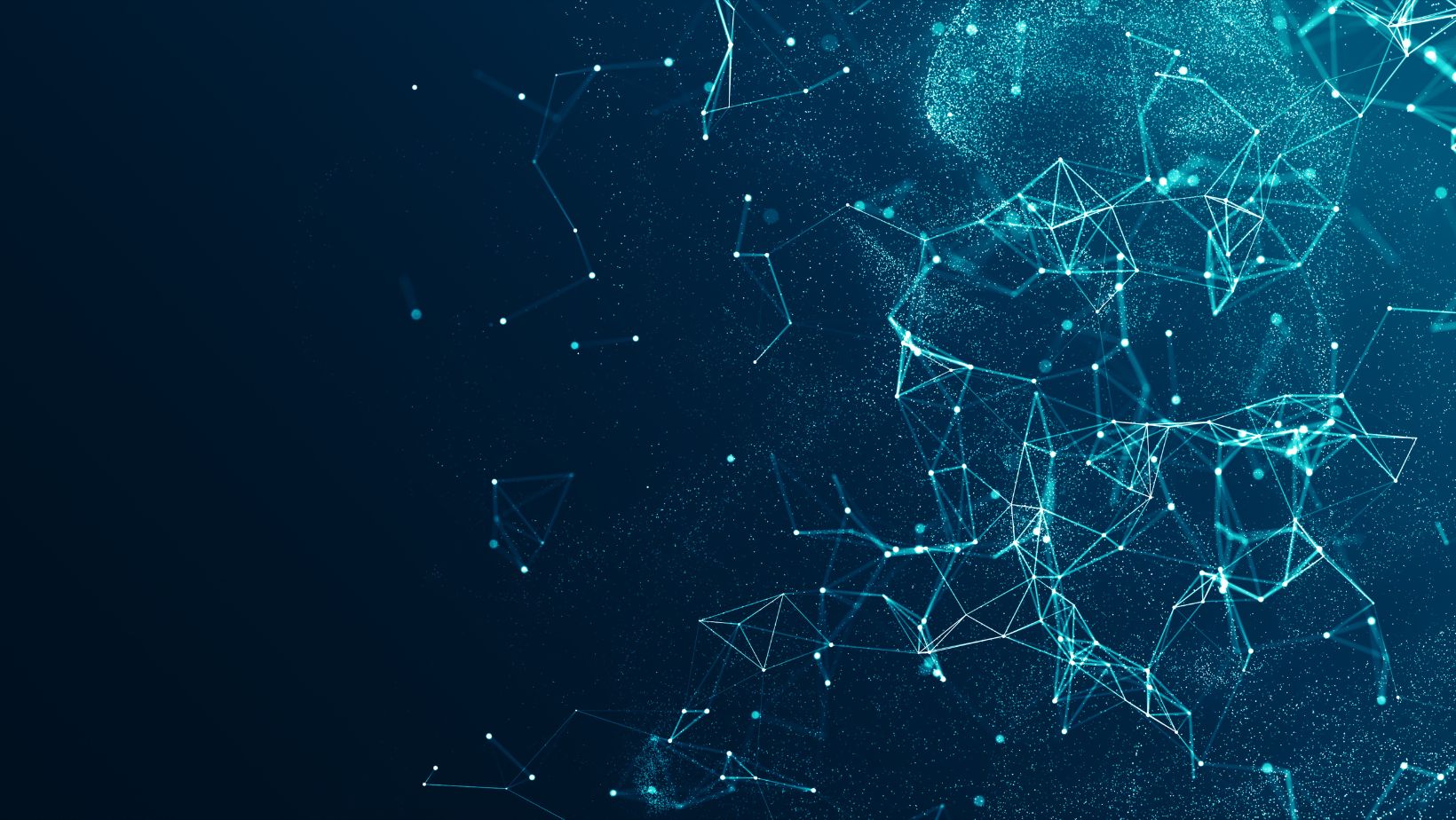
In the dynamic world of software development, managing project environments efficiently is crucial for ensuring seamless execution and compatibility. Conda, a popular package and environment management system, offers developers the flexibility to create isolated spaces for different projects. However, as projects evolve or conclude, the need to clean up and remove these environments becomes essential. Removing a Conda environment is a straightforward process, yet it’s vital to understand the nuances to avoid potential pitfalls.
This article delves into the steps and considerations involved in removing a Conda environment. It’s designed to guide users through the process, ensuring they can reclaim space and maintain a tidy workspace without losing important data or configurations. Whether you’re a seasoned developer or just starting out, mastering the art of managing your Conda environments is a key skill in the modern development toolkit.
Conda Remove Environment
What Is Conda?

Conda is an open-source package management system and environment management system that facilitates multiple workflows in data science, scientific computing, and software development. Unlike other package managers that are specific to a particular language, Conda is language-agnostic, meaning it can manage packages from any language. With Conda, developers can easily create, export, list, remove, and update environments that have different versions of Python and other packages. This versatility ensures that projects are isolated and reproducible, minimizing conflicts between package versions.
Conda’s ability to manage environments efficiently makes it an indispensable tool for developers who need to maintain multiple project environments simultaneously. By providing a platform for consistent environment management across various operating systems, Conda helps in streamlining development workflows and reducing compatibility issues.
How Does Conda Handle Environments?

Conda handles environments by allowing users to create isolated spaces, each with its own set of packages and dependencies. This isolation prevents conflicts between different project requirements and ensures that each environment is reproducible. To manage these environments, Conda offers several commands, one of which is conda remove environment. This particular command is crucial for the proper management and cleanup of unused or outdated environments.
When the time comes to remove an environment, perhaps because a project has evolved or concluded, Conda ensures that this process is straightforward. By executing the conda remove environment command followed by the name of the environment to be removed, users can delete the specified environment along with all its packages and dependencies. This action reclaims valuable disk space and helps maintain a clean workspace.
Moreover, Conda provides additional options with the conda remove environment command, giving users the flexibility to remove individual packages within an environment without deleting the entire environment. This granularity in management allows for more precise control over the resources within each environment.
The Importance of Managing Conda Environments
Why You Might Need to Remove an Environment

Managing Conda environments efficiently is pivotal in software development, given their role in ensuring project isolation and reproducibility. However, there comes a time when removing an environment is necessary. Developers may need to use the conda remove environment command for various reasons. First, environments can become outdated or redundant after a project’s completion. Keeping these inactive environments not only clutters the workspace but also consumes valuable disk space. Second, with the evolution of projects, dependencies might change, leading to the creation of new environments with updated packages. Removing the old environments ensures clarity and prevents confusion over which environment pertains to the current project state. Lastly, testing different configurations or packages might require creating multiple environments; once the optimal setup is identified, cleaning up the test environments becomes essential.
Potential Issues with Not Managing Environments

Neglecting to manage Conda environments effectively could lead to several issues impacting developers’ productivity and system performance. Without regular upkeep, including using commands like conda remove environment, developers might face a cluttered workspace. This clutter can lead to confusion, making it difficult to identify the correct environment for specific projects or tasks. Moreover, unused environments consume disk space unnecessarily, which can be particularly problematic for those working on devices with limited storage capacity. From a performance standpoint, having excessive environments could also slow down Conda’s operations, as the system has to manage more packages and dependencies. In more severe cases, not removing conflicting or outdated environments might lead to dependency hell, where incompatible versions of packages coexist and disrupt the development workflow. Regularly removing unused or obsolete environments is, therefore, a key best practice in maintaining an efficient, clean, and functional development environment.
Step-by-Step Guide to Removing a Conda Environment

Efficiently managing Conda environments is pivotal for developers aiming to keep their workspaces streamlined and their projects isolated. The conda remove environment command plays a critical role in this process by eliminating clutter, saving disk space, and ensuring that your development environment remains optimal. By understanding the importance of removing outdated or unused environments, developers can avoid common pitfalls such as confusion, performance issues, and dependency conflicts. It’s essential to incorporate the practice of regularly cleaning up your Conda environments into your workflow. This not only maintains a tidy workspace but also fosters a more productive and error-free development process. Remember, an organized environment is a stepping stone to successful software development.